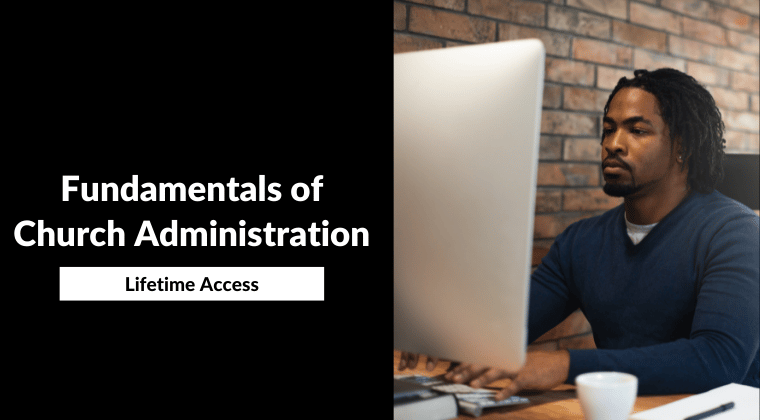Estimated reading time: 9 minutes
How many of you remember Easter last year – 2020?
Of course, we all do. For the first time, we experienced a streaming Easter service. It was surreal, but we did it because we were told we were helping to “flatten the curve” amidst the Covid-19 pandemic.
It is hard to believe that it was a year ago. 2020 was not an easy year for anyone, particularly the church.
Churches had to scramble and create a new model of streaming services. Now, twelve months later, churches continue to encourage members to return to live church services.
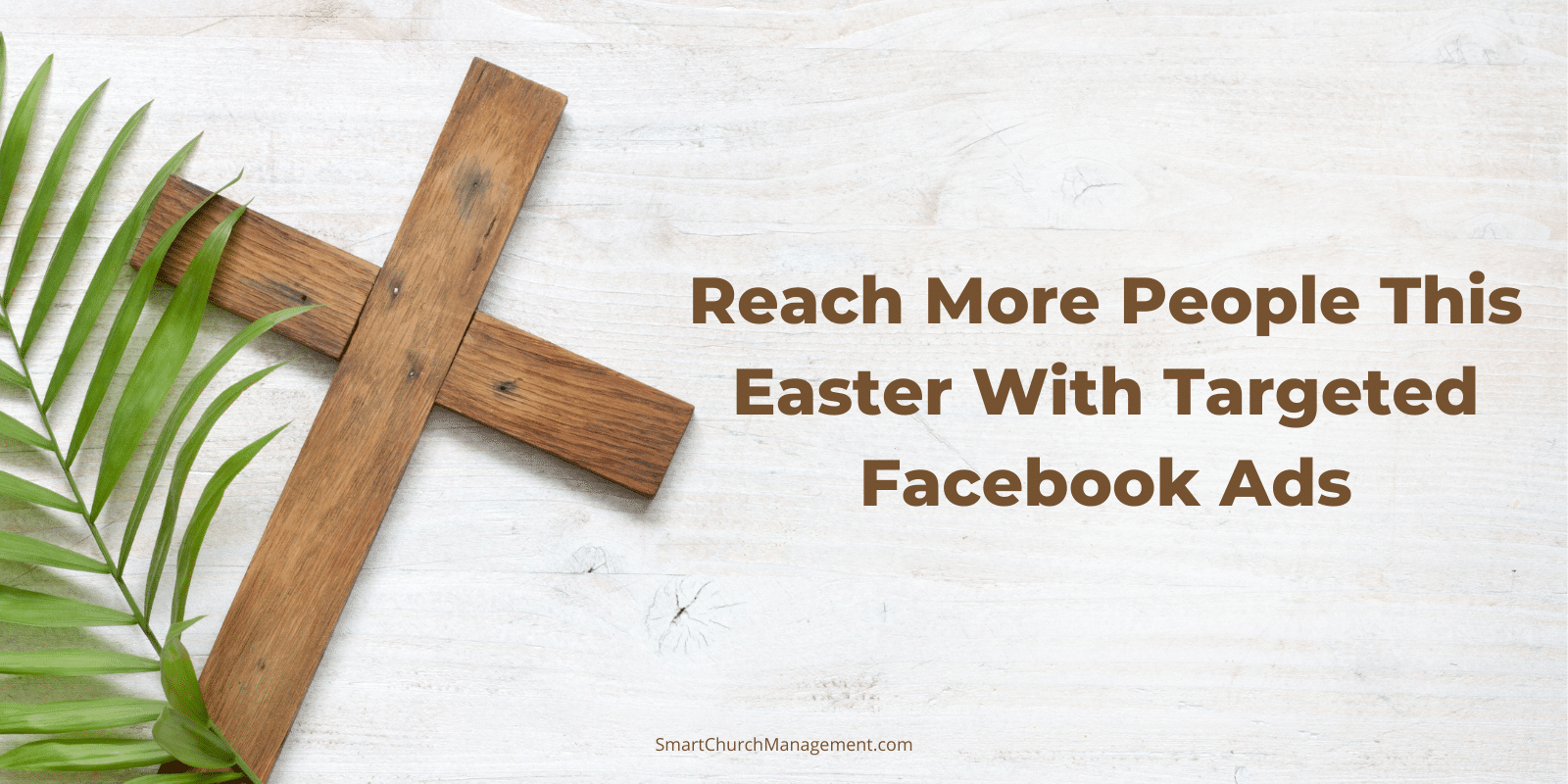
Every state is at a different stage of openings, and not sure if you have live services yet, but Easter is a great time to reconnect with members, whether in person or streaming.
Most churches are using every tool they have to encourage people to come back. Some make phone calls, emails, letter,s or social media to reach members.
All of these tools can be effective, but what about those people who rarely attend church?
Facebook Advertising
Facebook advertising can be an affordable way to reach out to people in your local community and extend an invitation to Easter services.
If you have never used Facebook Ads, you might be surprised at its flexibility and ease of use.
There is a learning curve, but if you post to Facebook, you can figure out Facebook Ads.
If your church has a Facebook page, you are well on your way to accessing their advertising features.
You can start by going to your Facebook Ads Manager page. This is where you will enter payment information and manage billing information.
6 Steps To Creating Facebook Ads
1. Create A New Ad Campaign
The first thing you will do is create a new advertising campaign and decide on its objective.
To create a new ad campaign, go to the Facebook Business page for your account.
There you will see a dashboard. Click on the Ads Manager tab.
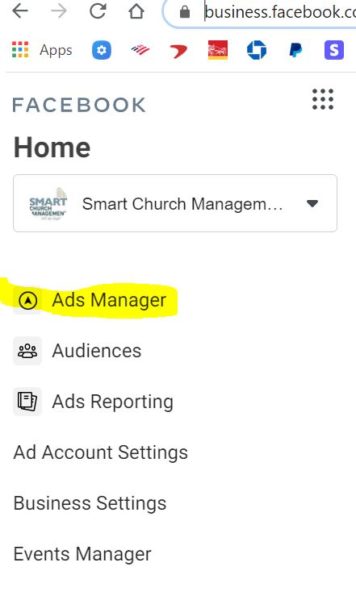
Here you will click on the green create button to begin the process.

The green create button will take you to the following menu, where you will create a new campaign and choose a campaign objective.
You will determine if you are trying to increase Awareness, Consideration, or Conversions.
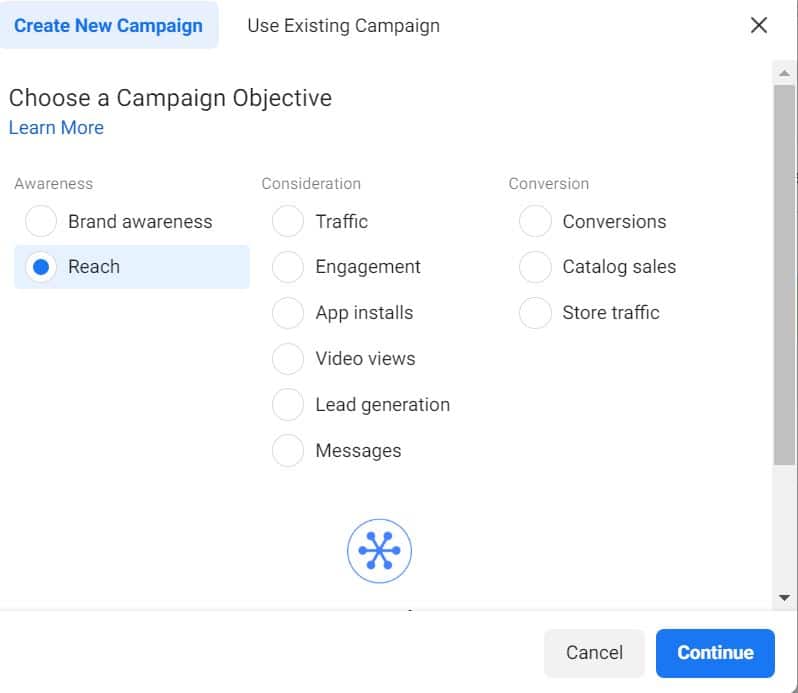
For Easter ads, I like to select Awareness – Reach – which “shows ads to the maximum number of people.” After all, we are trying to get a lot of eyes on our ad.
2. Campaign Name
Now that we know our objective, we will name our campaign. As we go through this, you will see that a campaign consists of Ad sets, which consist of individual ads. This will make more sense as we go through this article.
Choose a name for your campaign. If you are creating ads for Easter, use Easter 2021 as a campaign name. The goal is to be clear about what the campaign is for. Press the blue Next tab on the bottom right.
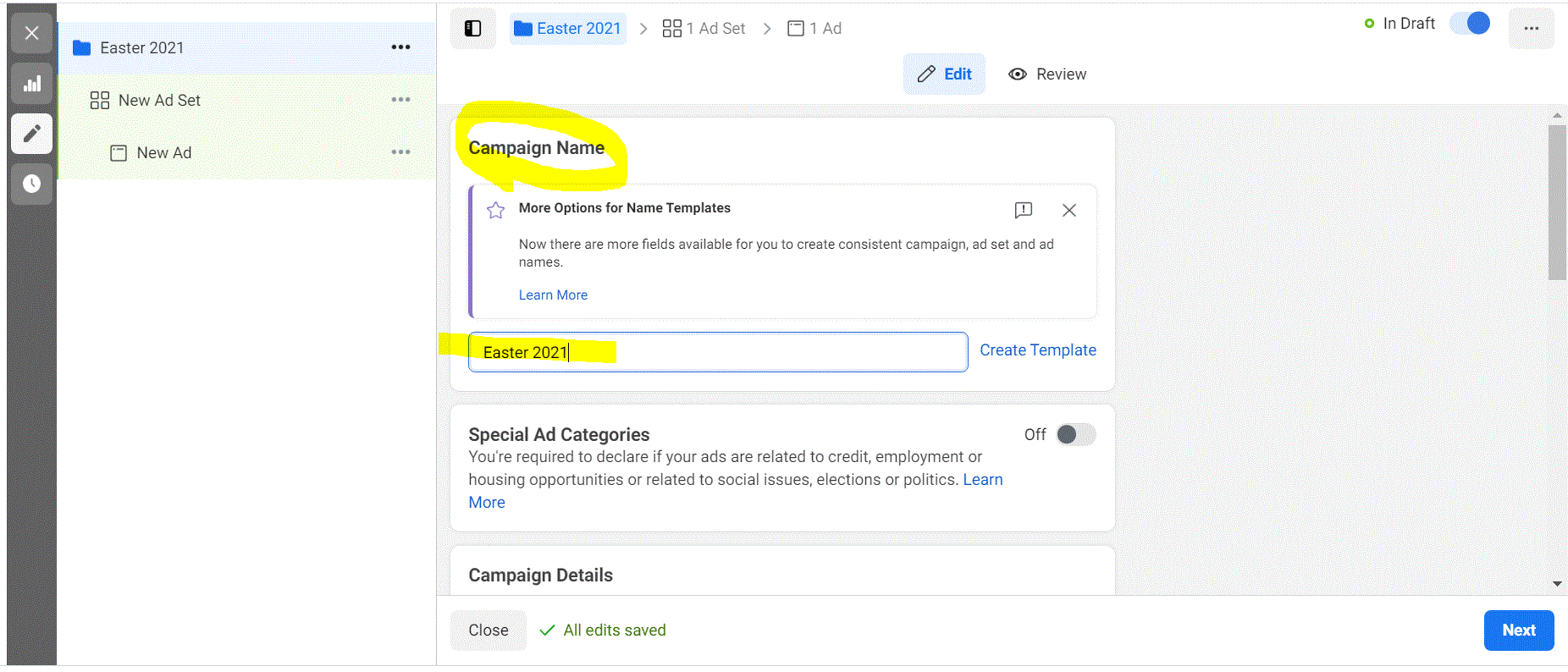
3. Ad Set Name
Now, you will notice that you have moved to the Ad Set tab. Again, an ad set is a group of individual ads.
We will create several ads (3-5) and monitor which performs the best. You also want some ad variety. This is so that anyone who views the ads doesn’t turn off notifications or hide the ads because they are tired of looking at them.
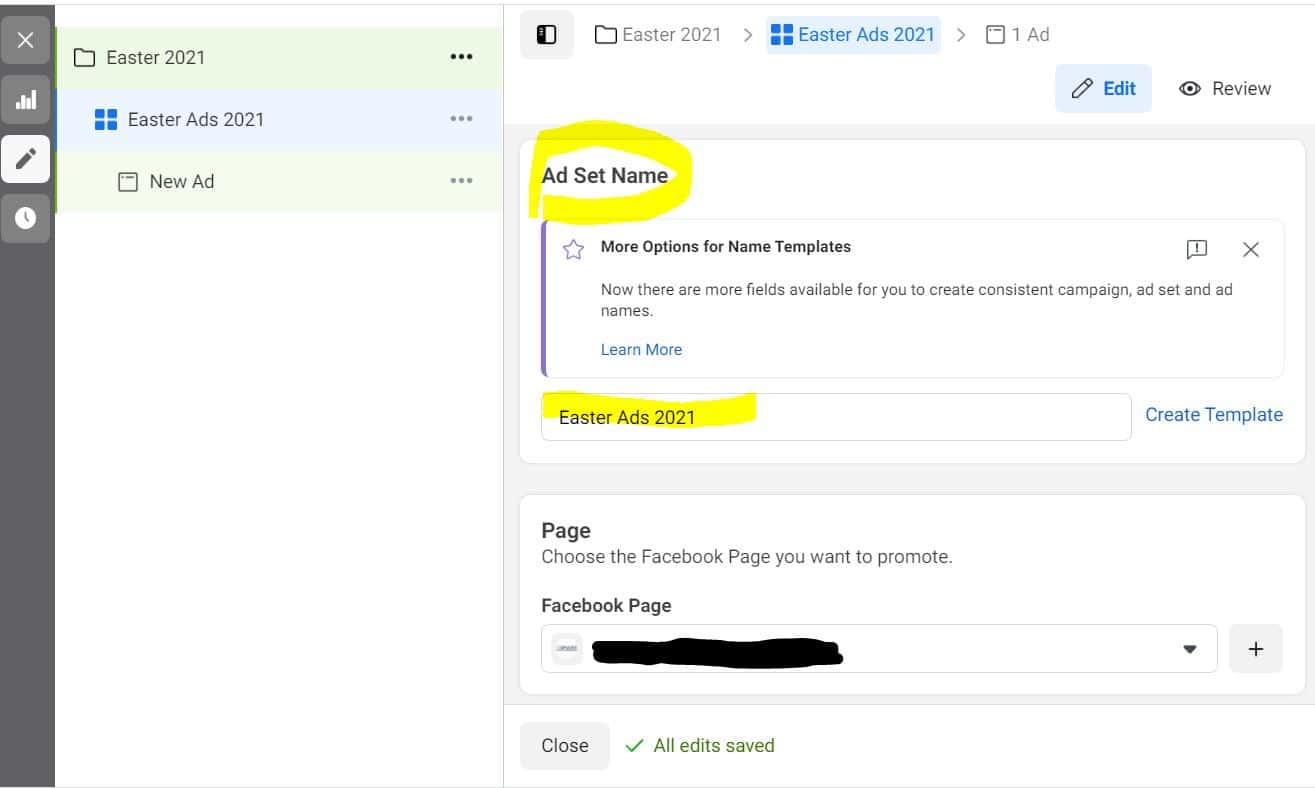
On this tab, we want to name the Ad Set. Again, use a name that will be very clear as to what the Ads are for. If you are creating an ad set for Easter, name it Easter Ads 2021. Remember, the Campaign name was Easter 2021.
Now, if you scroll down the page, you will see Budget and Schedule. This is where you will determine how much you want to spend per day and the schedule for running the ads.
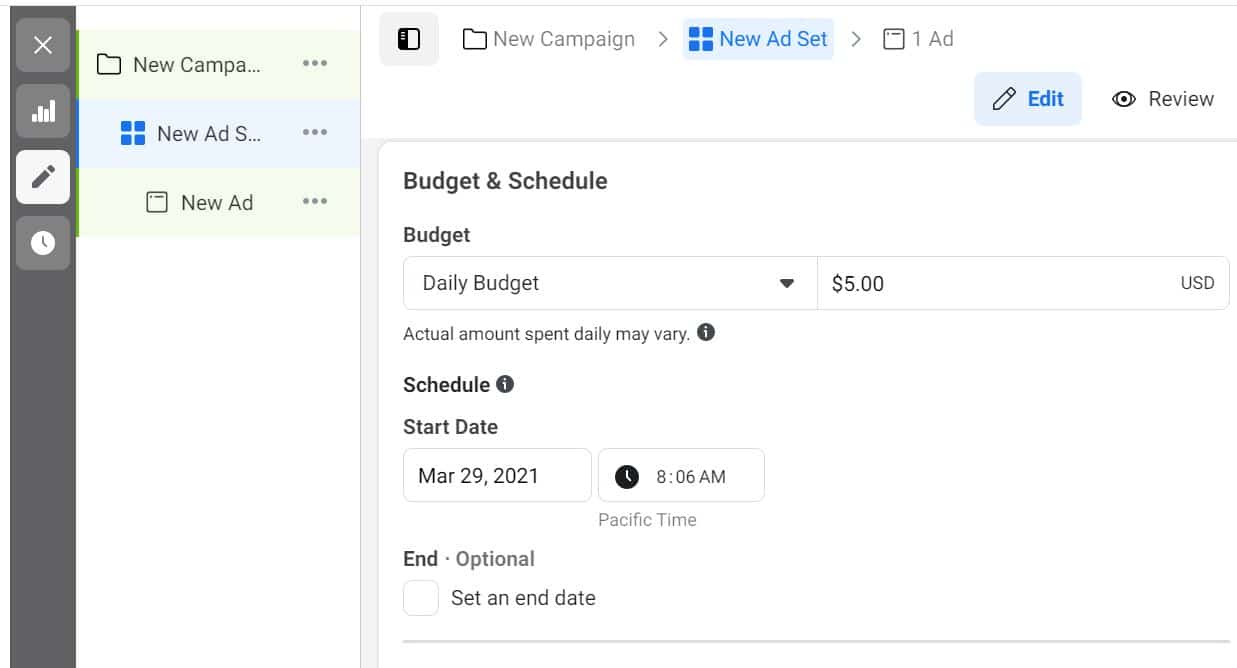
As you can see, you can spend as little as $5.00 per day, but $20.00 per day will provide more exposure to your ads.
Select your start date and time. Don’t forget to set an end date and time to keep the ads from running after Easter is over.
4. Select Your Audience
Continue to scroll down the page, and you will see Audience. This is where you will tell Facebook who to show the ads to.
The nice thing about Facebook is you can target very specific demographics. For this example, we will target our audience by zip code. However, you can learn to do more specific targeting here.
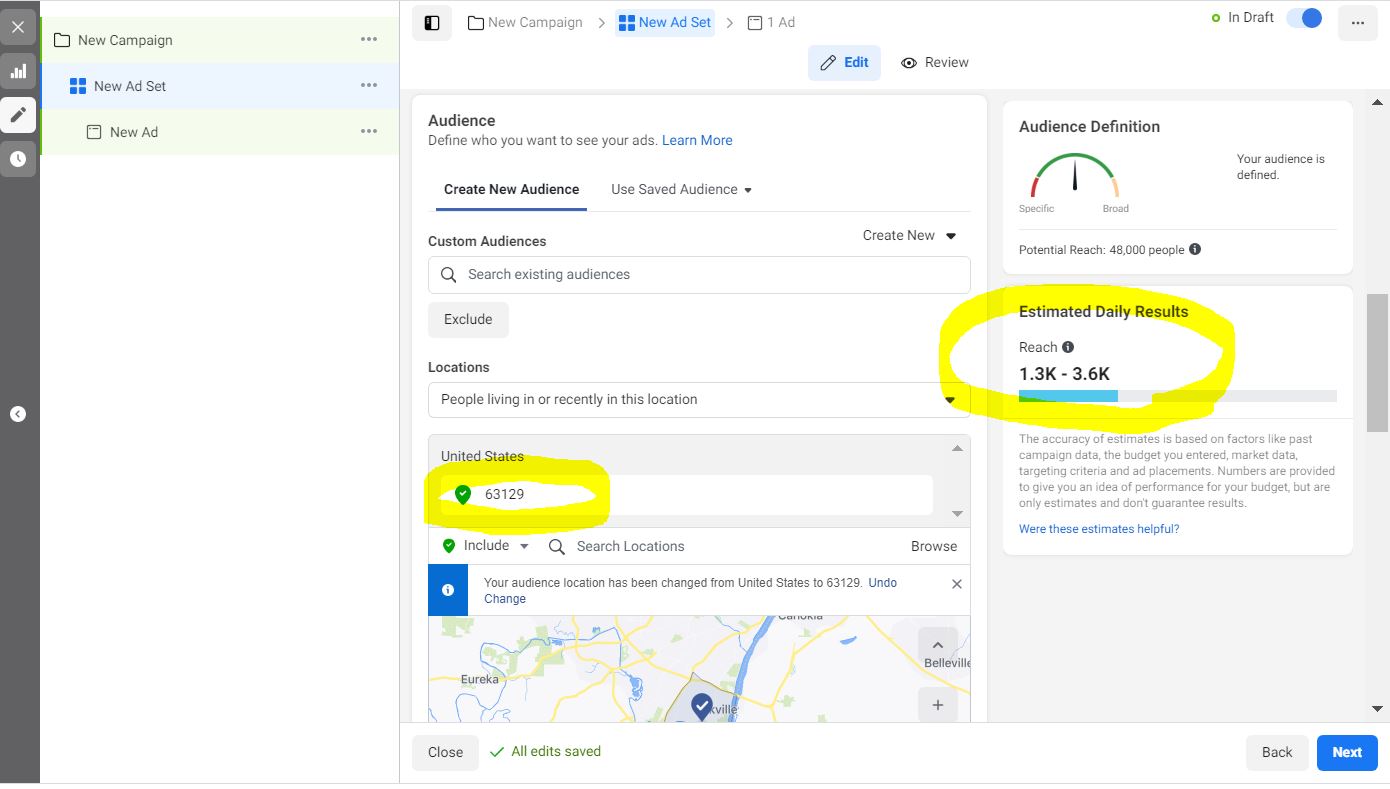
As you can see, I put in a specific zip code, and the reach is estimated to be between 1.3K and 3.6 K. This means Facebook will show ads to everyone in this zip code unless you specify an additional demographic selection. For instance, you can also select an age range.
5. Create Your Ads
So far, we have named our campaign, chosen our objective for that campaign, and created an ad set.
Next, we will move to the next tab and create our ads.
We will name each ad Easter Ad 1, Easter Ad 2, Easter Ad 3, Easter Ad 4, and Easter Ad 5. When you name the ads, you can see how each ad unit is performing.
Ad Campaign:
- Easter 2021 (Campaign Name)
- Easter Ads 2021 (Ad Set Name)
- Easter Ad 1 (Ad name)
- Easter Ad 2 (Ad name)
- Easter Ad 3 (Ad name)
- Easter Ad 4 (Ad name)
- Easter Ad 5 (Ad name)
- Easter Ads 2021 (Ad Set Name)
Again, you want to create between 3 and 5 ads for your Easter services. This selection of ads will allow Facebook to show something a little different to potentially the same people. Sharing the message several times, each looking a little different.
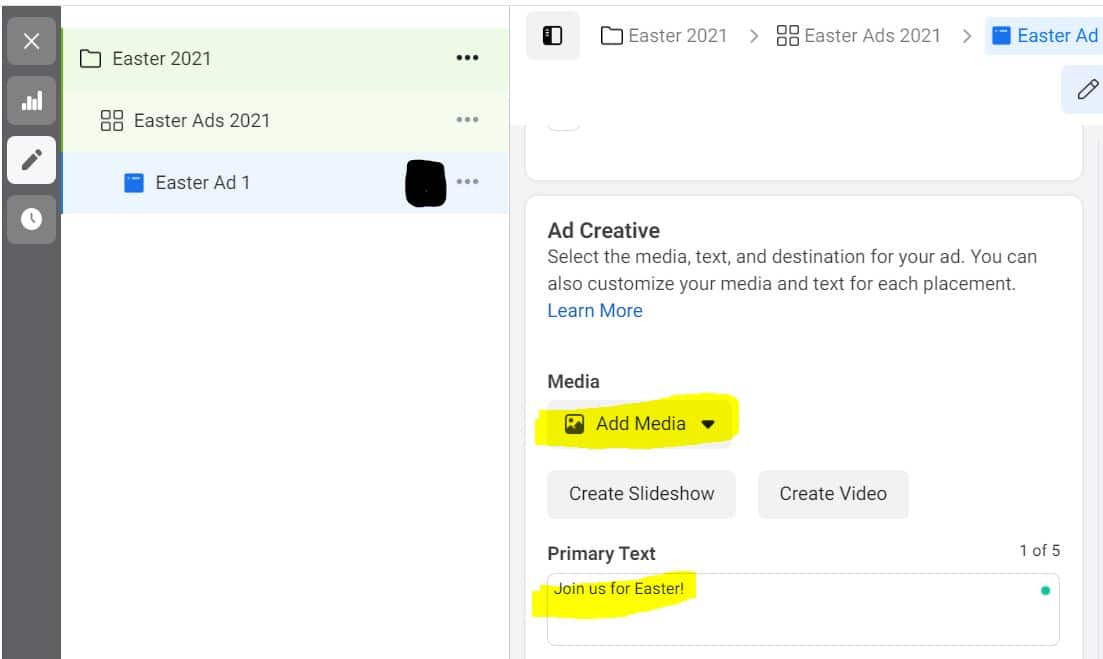
The Ad Creative is where you will upload your images or videos and create the primary text that you would like to show on the ad.
You can learn more about Facebook requirements for image sizes here.
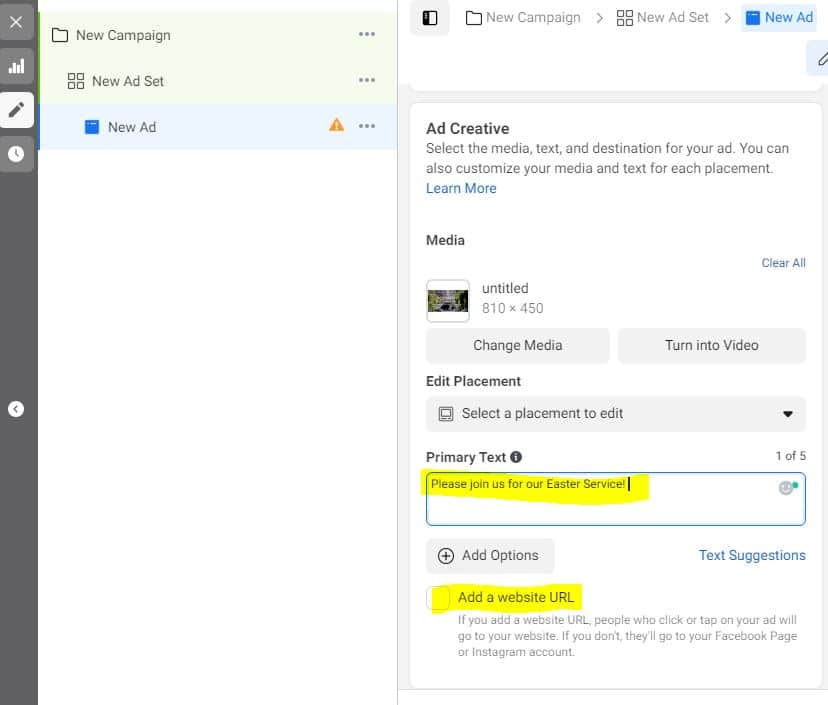
If you continue to scroll down this page, you will see where you will put your ad’s primary text. Don’t forget to add the website URL where visitors can learn more.
Next, you can preview your ad by clicking on the Review tab.

Make sure you check for spelling errors and that the URL is working properly. Save your changes and create your 2nd, 3rd, 4th, and 5th ads.
After all the ads are finished, check them one last time and publish them.
Facebook does manual approvals of all ads, and this process can take a few hours. Once the ad campaign is approved, it will begin on the date and time you designated. You will be notified by email.
6. Reporting
So you have your ads running, and now you want to see how they are performing.
On your Ad Manager page, you can see the results of your ad campaign. You can view your reach, ad spend, cost per result, frequency, and the number of unique clicks.
You can learn more details about Facebook Ad Reporting here.
Use Facebook Ads For All Church Events
As you can see, for as little as $20/day, you can let your community know what Easter options your church is offering. Whether that is a streaming service, an in-person service, or both, this is the time of year we want to extend that invitation to those who rarely visit a church.
Again, if you post to Facebook, you can do this. Take the time to learn the ad manager page, and you will find that you can spread the word to your community quickly, efficiently, and affordably.
Lastly, after you get the hang of this, test using Facebook ads for church events, Christmas programs or community outreach!
Learn more tips for managing your church by enrolling in our Fundamentals of Church Administration Course.